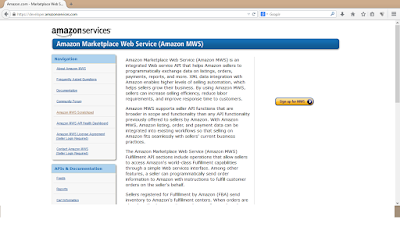Magento - Customize 503 maintenance default error page
I am gonna tell you all the way to change Magento default 503 page view so that you can set your site on maintenance without thinking , your site is looking shit now. Just follow the below simple steps and its too easy : 1- Magento root has errors folder and inside the same you can see folder default . 2- When you open processor.php you see const DEFAULT_SKIN = 'default'. 3- Now change this const value from default to customskin ( i am assuming this as new skin name). 4- Copy all files from default folder to newly create folder customskin( under errors folder ) 5- Now change inside new skin phtml pages as per your need. 6- You may also edit local.xml as per your need. Stay Cool !! Thanks for your valuable comments and suggestions.